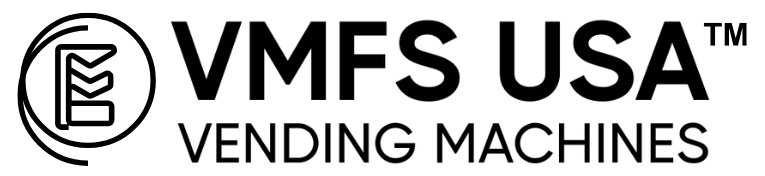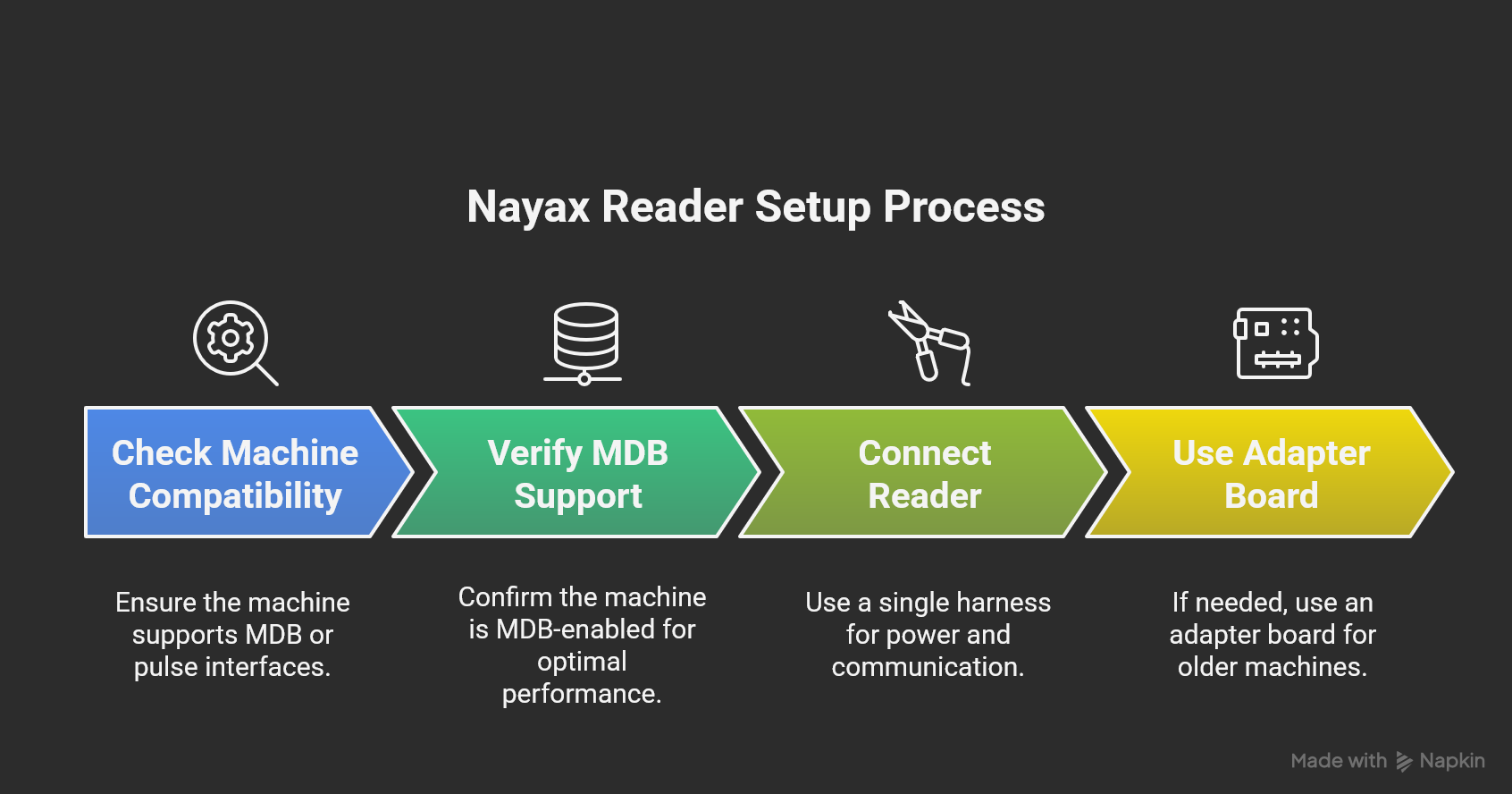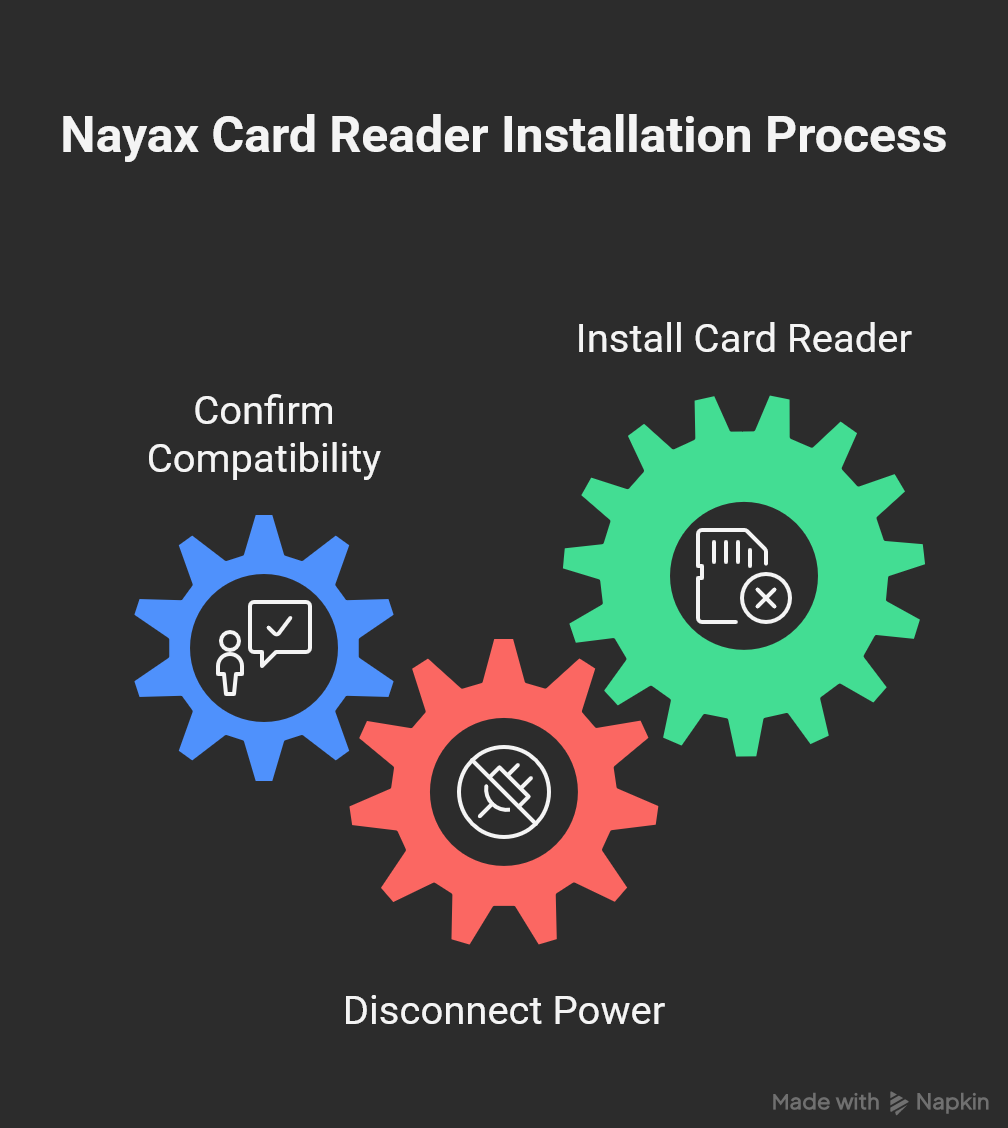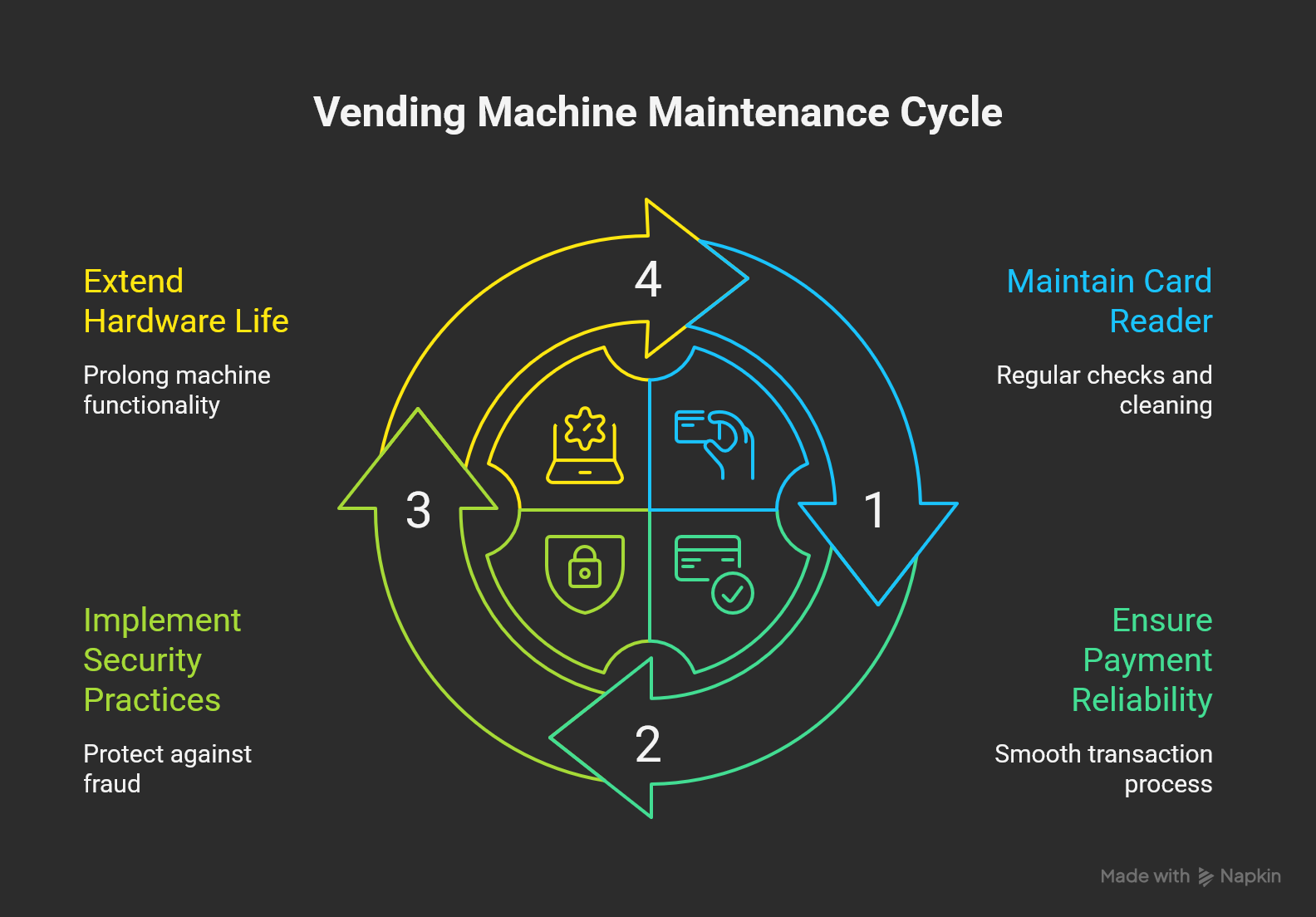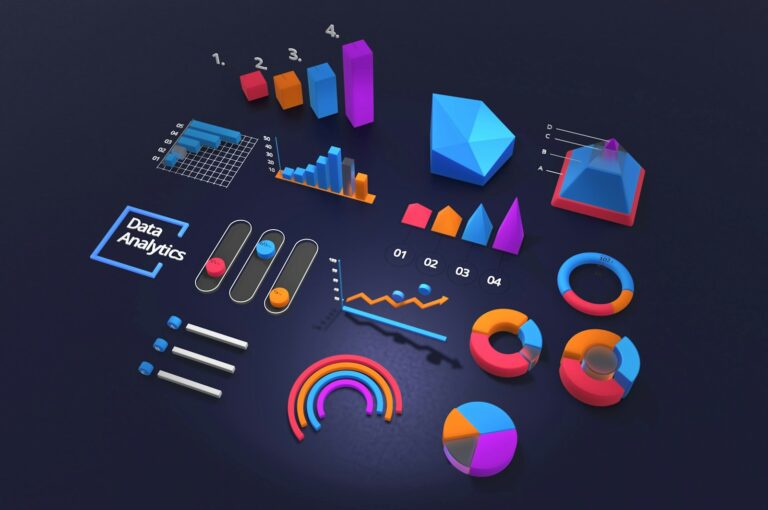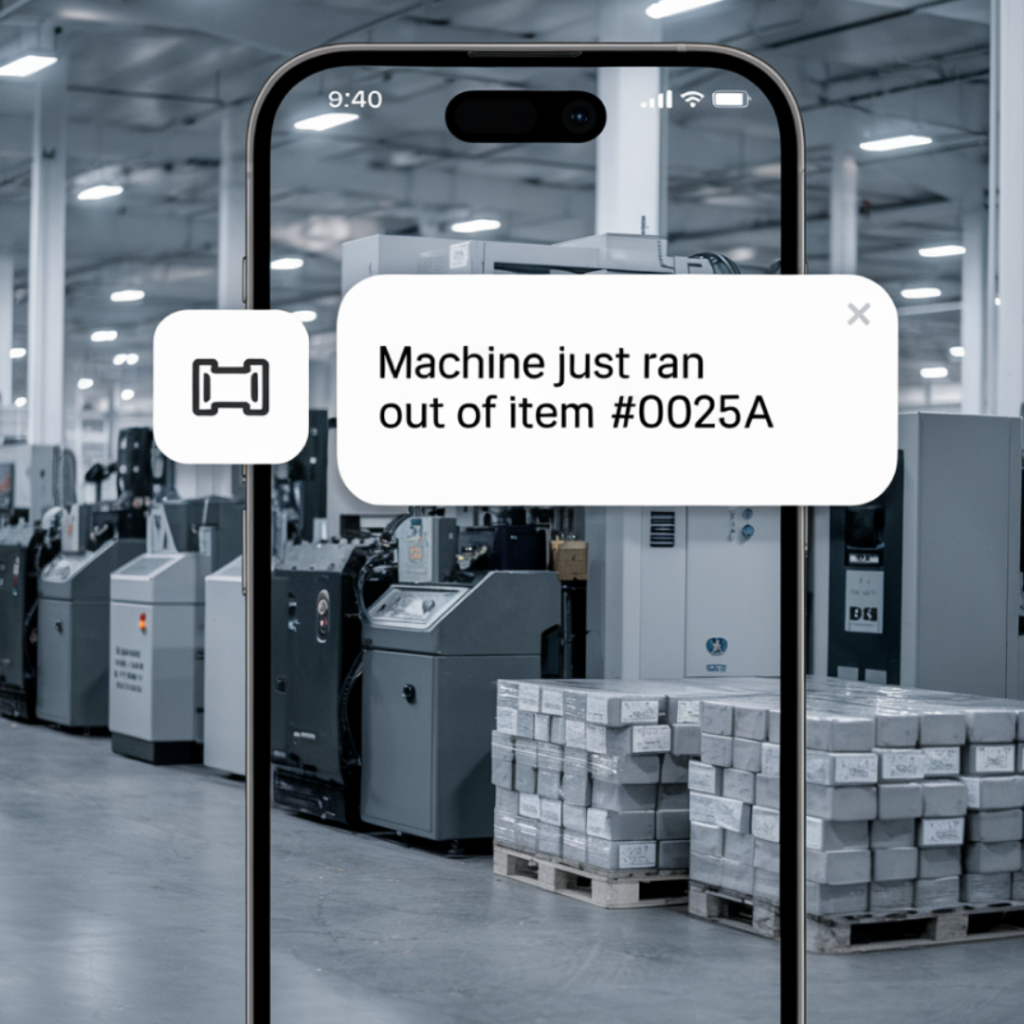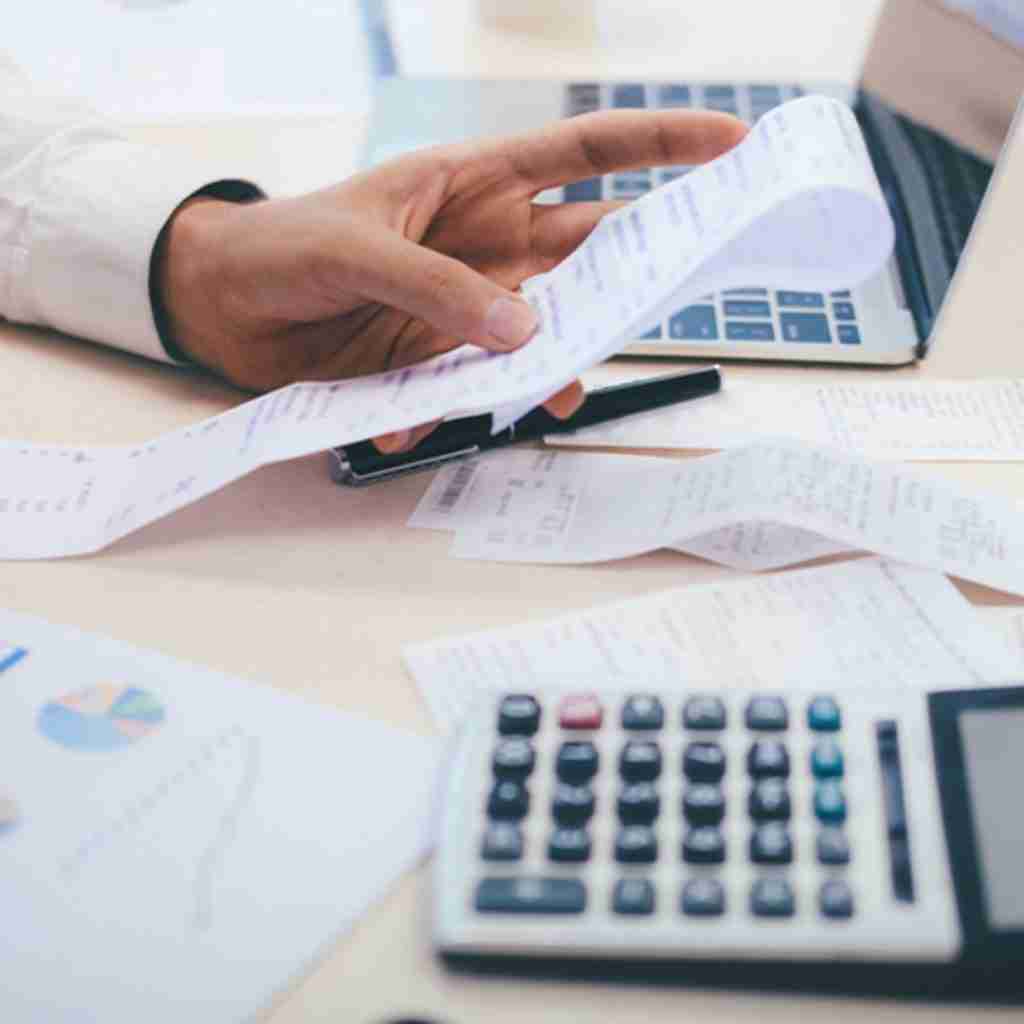How to Setup and Activate a Nayax Card Reader for Your Vending Machine

Adding a Nayax card reader to your vending machine is one of the fastest ways to grow sales and meet customer expectations. Cashless payments now account for most vending transactions, so upgrading to a modern reader is no longer optional. This guide explains how to set up and activate a Nayax reader step by step, from hardware installation to software registration and test vending. Whether you are retrofitting an existing machine or buying a new card-reader ready vending machines, these steps will help you get started quickly.
Compatibility and Prerequisites
Before you begin, check that your machine supports MDB or pulse interfaces. Nayax readers work best with MDB-enabled machines, which provide power and communication through a single harness. If your machine is older, you may need an adapter board to connect the reader.
Next, confirm that your vending machine has reliable power and a place to mount the reader on the door or control panel. Readers such as the VPOS Touch and Onyx are compact but require proper clearance so customers can easily tap, swipe, or insert cards. For machines in remote locations, plan for connectivity. A Nayax reader can connect via 4G LTE modem, Ethernet, or Wi-Fi, so pick the option that matches your site’s signal strength.
If you are purchasing a new machine, consider combo vending machines or Seaga vending machines from VMFS USA. These models come with MDB support and can be preconfigured for cashless payments, saving time during installation. Operators who sell fragile products like eggs or bottled drinks can benefit from elevator vending solutions that pair seamlessly with Nayax readers and minimize product damage.
Hardware Installation Steps
Once you confirm compatibility, you can install the Nayax card reader. The process is straightforward if you follow the steps in order. Always disconnect the machine from power before beginning installation to ensure safety.
Mount the Reader
- Choose a location on the front panel where customers can easily see and reach the reader.
- Use the supplied template to mark and drill the mounting holes if needed.
- Secure the reader with the included hardware to prevent movement during use.
Connect Power and Data
- Locate the machine’s MDB or pulse harness near the control board.
- Plug the reader’s harness into the matching connector, making sure it clicks securely.
- Check the wiring path to avoid pinches or sharp bends that could damage cables.
Install Antenna and Network Module
- Mount the antenna in a position with good signal strength, ideally on the top or front of the cabinet.
- If using a 4G LTE module, insert the SIM card and confirm activation before powering up the machine.
- For Ethernet setups, connect a network cable to the reader’s port and route it neatly out of the cabinet.
Secure and Test
- Reconnect machine power and wait for the reader to boot. A green or ready light confirms power.
- Check that the display shows a welcome or idle screen before closing the machine door.
- Test a swipe, tap, or chip payment in service mode to verify communication.
Installing a reader correctly helps avoid common issues like poor connectivity or loose wiring. If you are upgrading multiple machines, consider ordering card-reader ready machines from VMFS USA so the wiring and mounting points are pre-installed, saving time on each setup.
Software and Activation
After installing the hardware, the next step is to activate the Nayax card reader through the online platform. This ensures your machine can accept payments, communicate with the cloud, and provide sales data in real time.
Register the Device
- Log in to your Nayax Core or Management Suite account.
- Locate the device registration section and enter the reader’s serial number.
- Assign the reader to the correct vending machine and location in your account dashboard.
Configure Product Map and Pricing
- Create a product map that matches your machine’s tray and slot layout.
- Enter pricing for each selection so the reader can process correct charges.
- Save and push the configuration to the device. Most updates apply remotely within minutes.
Test Transactions
- Put the vending machine into service or test mode.
- Swipe, tap, or insert a card to simulate a transaction.
- Verify that the product vends correctly and the sale appears in the management portal.
Enable Remote Monitoring
- Turn on live telemetry to receive stock alerts, sales reports, and fault notifications.
- Set up email or SMS alerts for key events such as machine offline status or high sales activity.
- Use the dashboard to monitor transactions and quickly respond to any errors.
When set up correctly, a Nayax reader can boost sales by making payment easier and giving you instant visibility into performance. Pair this with a combo vending machine or custom elevator vending solution to manage inventory and product freshness effectively.
Common Issues and Troubleshooting
Even with a proper setup, card readers can sometimes face issues. Knowing how to diagnose and resolve problems quickly keeps your vending machine running and customers happy. Here are the most common issues and how to fix them.
Reader Not Powering On
- Confirm the machine’s main power is on and supplying voltage to the MDB harness.
- Check all connections for loose plugs or damaged pins.
- If power still fails, try the reader on a different machine to rule out a wiring issue.
No Network Connection
- Check the signal strength on the reader’s display. Weak signals cause dropped transactions.
- Relocate the antenna for better reception, or switch to Ethernet if available.
- Restart the reader by cycling machine power to refresh its connection.
Transactions Not Processing
- Log in to Nayax Core to confirm the device shows as “online.”
- Review the product map and ensure all prices are set correctly.
- Test a lower-value product to see if high-price authorization limits are blocking sales.
Incorrect Product Vend
- Check the slot mapping in your configuration dashboard and adjust as needed.
- Perform a test vend after making changes to confirm the fix.
- Review your machine’s control board settings to ensure it is programmed for MDB communication.
Software Update Errors
- Ensure the machine has a stable network connection during updates.
- Retry the update from the Nayax dashboard if it fails on the first attempt.
- Contact Nayax support if the reader remains stuck on an old firmware version.
Keeping your reader in good working condition reduces downtime and increases revenue. When upgrading older machines, consider buying card-reader ready machines or Seaga vending machines that support Nayax out of the box to avoid wiring and compatibility headaches.
Best Practices for Maintenance and Security
Keeping a Nayax card reader in top shape protects your revenue and ensures customers can always pay without frustration. Regular maintenance and smart security practices also extend the life of your vending machine hardware.
Keep the Reader Clean
- Wipe the screen and card slot regularly with a soft, dry cloth to remove dust and fingerprints.
- Avoid harsh cleaners that can damage the surface or reduce touch sensitivity.
- Inspect for cracks or loose bezels that may allow moisture inside.
Update Software Frequently
- Enable automatic firmware updates through Nayax Core so your device stays secure.
- Check the dashboard monthly for pending updates or configuration notices.
- Apply updates during low-traffic hours to avoid interrupting customer transactions.
Secure the Installation
- Use tamper-resistant screws and lockable enclosures where possible.
- Route wires neatly and away from door edges to prevent pinching and vandalism.
- Install cameras or motion sensors near high-risk machines to deter theft.
Monitor Performance Remotely
- Turn on telemetry to receive real-time sales reports and error alerts.
- Review transaction logs weekly to spot unusual activity or failed vends.
- Respond quickly to offline alerts to minimize downtime and lost sales.
Following these steps makes your vending operation more reliable and profitable. When upgrading machines, look for combo vending machines or custom elevator vending solutions that include pre-wired cashless setups and easy maintenance access. Pairing reliable hardware with good habits keeps your route running smoothly.
Conclusion
Adding a Nayax card reader is one of the easiest ways to grow sales and modernize your vending business. With proper setup, clear product mapping, and regular maintenance, these readers deliver reliable performance and a smooth experience for every customer. The combination of cashless convenience, real-time data, and remote monitoring creates a vending operation that runs more efficiently and generates more profit.
If you are upgrading older equipment, consider investing in card-reader ready machines or Seaga vending machines that are already compatible with Nayax readers. These machines make installation faster, reduce downtime, and keep your route running with minimal service calls. For locations that sell fragile products, our custom elevator vending solutions pair perfectly with cashless systems to protect items and deliver a professional experience 24/7.
In today’s cashless economy, upgrading your vending machines with Nayax readers is not just a nice-to-have — it is the standard for staying competitive. Take the step now and turn your machines into modern, always-ready points of sale.